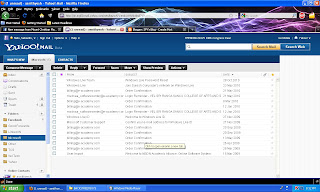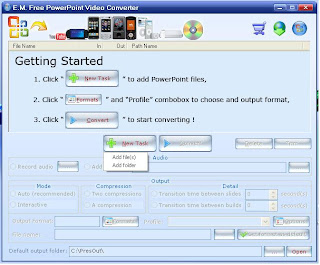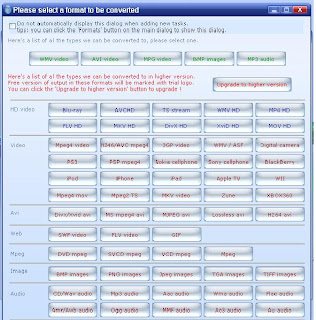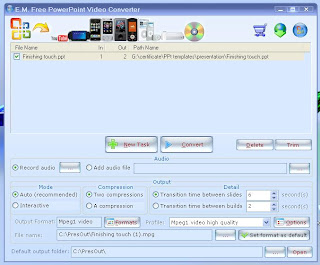Many of us will not be having acute Graphics and Animation handling skills. But most of us know very well how to use the Microsoft Powerpoint tool. It is as easy as using MS word. Once we open the tool, it is very much user-friendly and we come to know the features which can be implemented in our presentation. Other such tools would be very complicated to use and has a lot of abstruse widgets to confuse us.
Suppose you need to create a presentation for a department level function. Instead using GREAT tools like Adobe After-Effects, Flash, Maya, 3DS, Blender you surely would prefer MS Powerpoint. But consider you have some technical problem in the host machine. To start with , the mouse will not work properly , your host has other version of MS Office, finally your college does not have MS Office itself (this would sometimes happen in my college). What is the use of all your creativity hidden in your presentation ? TO save your valuable work at situations like this you can convert your presentation into a video file and keep a back-up. In case of emergency, you could use your video.
Now , to convert your presentation into a video you don't have any in-built capabilities in your MS Powerpoint. For that you have many tools.
One of the tools I have used here is E M Powerpoint video converter.Open the tool. The home page looks like this :
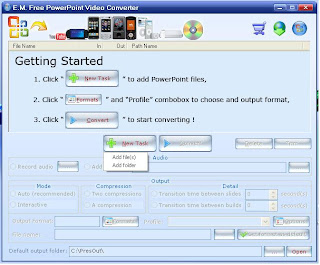
Now click "Add Files". After selecting the file the next window is this:
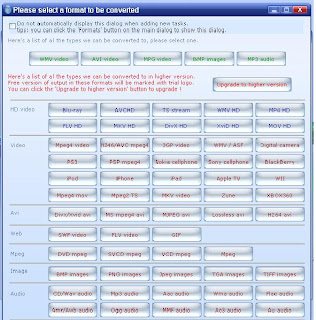
This explains why I chose this tool. It has a lot of format support and so is very rich in features.After selecting the corresponding format you reach this window :
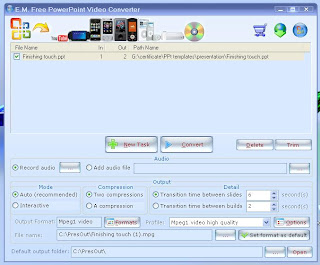
Here you can set other options like output folder, video quality and others.Then you click the "Convert" button.It gives the finished video.I also give you a sample video for your satisfaction:
The important things to remember is that in the presentation, you must have done "Rehearse Timings".
The advantage of using this tool is that you can use Windows Movie maker to join all the videos of presentations done with different templates into a single video. Because you cannot join two presentations done with different templates into a single presentation.